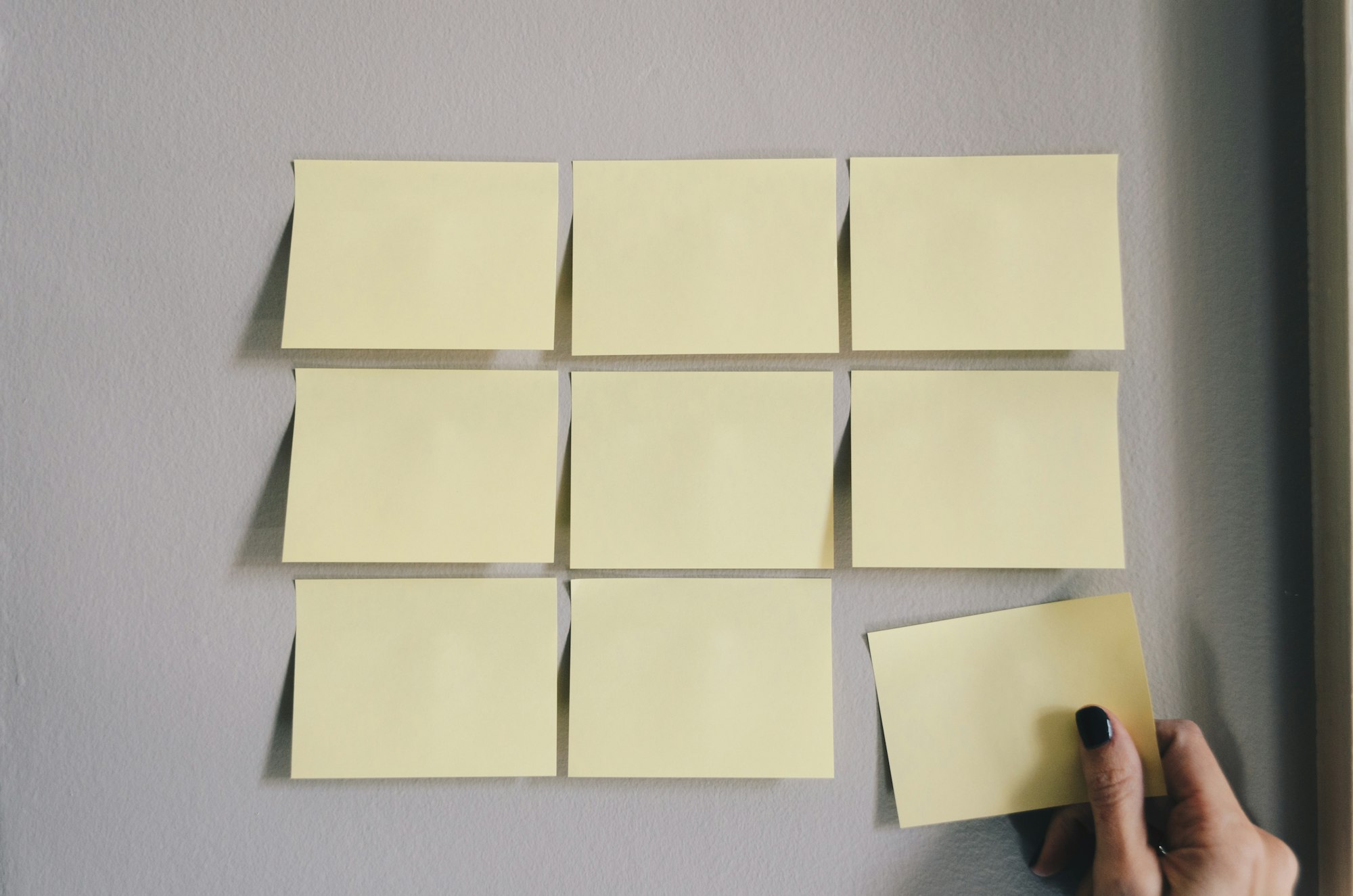Basic mathematical operators in Notion formulas
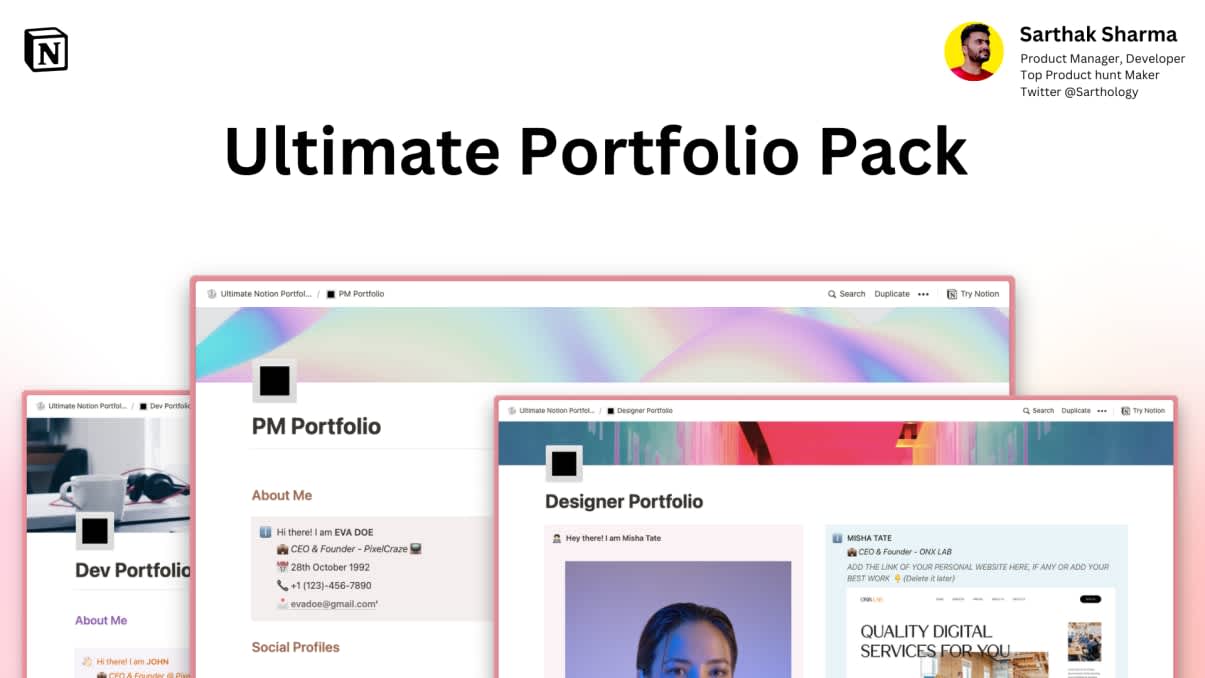
Ultimate Portfolio Pack
A game-changing collection of Notion portfolios that revolutionize how you showcase your professional journey. 💯
Get it Now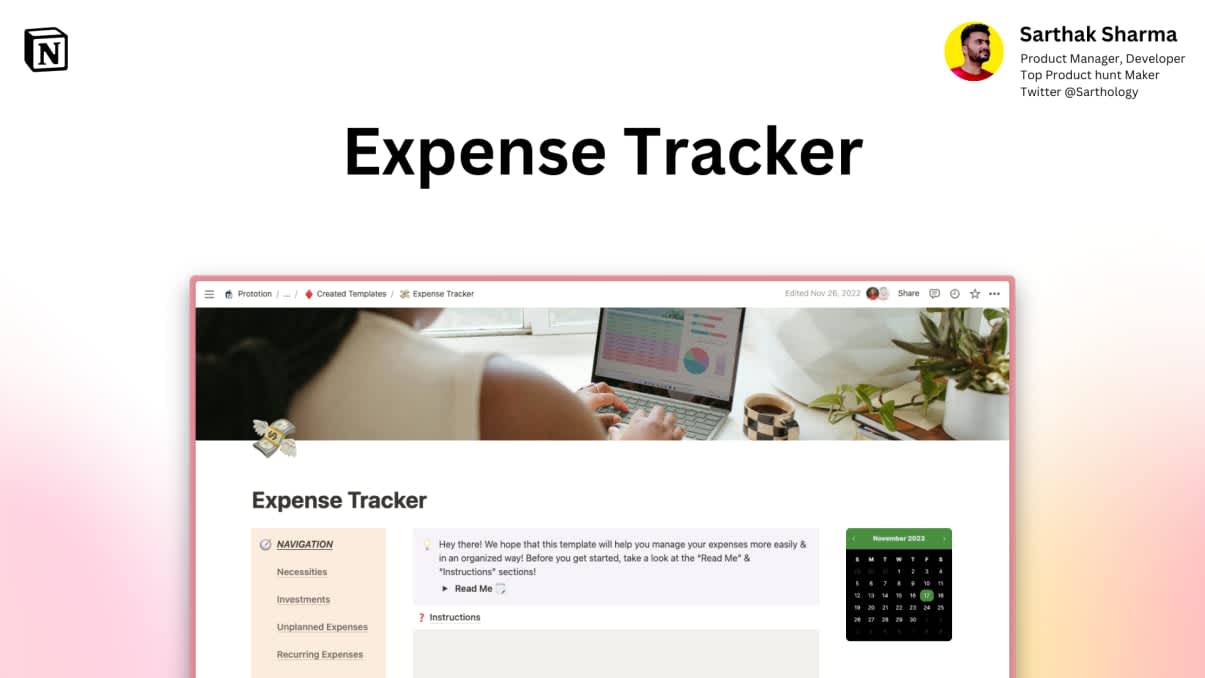
Expense Tracker
Mismanaged budgets are a thing of the past! Stop worrying, Start tracking!
Get it NowWant to get the most out of your Notion space? I am here to help! Welcome to the Fantastic Formulas series, where we will dive deep into Notion formulas and explore their various functions with practical examples. In this series, we will cover all the functions used in Notion formulas, from basic to advanced. Whether you're new to using formulas in Notion or looking to expand your knowledge, this series has something for everyone. 😉
In this first article, we will start with the basics and cover the basic mathematical operators used in Notion formulas. 🔢
Here are the basic mathematical operators that are used in Notion formulas:
- add
- subtract
- divide
- multiply
- pow
- mod
- unaryPlus
- unaryMinus
Today we will only learn how to use the first 4 operators. Before we dive into the explanations, just like in the previous articles of this series, we will proceed with an example. Let's say we want to create a database in our Notion space for the purpose of tracking calorie intake daily. 🥗
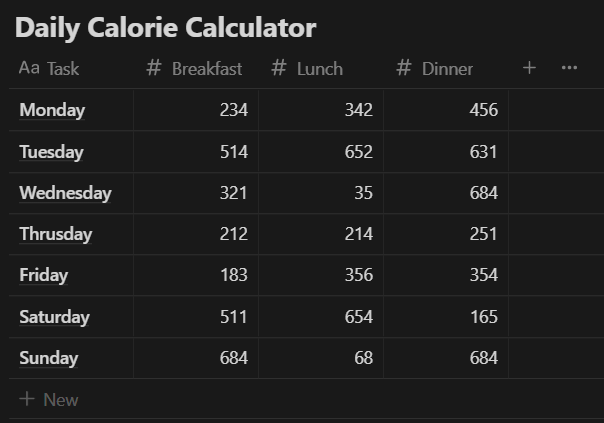
1. Addition - add() / +
The addition operator is used to add two or more values together. For example, the formula "add(5, 5)" would return the result "10". To use the 'add' operator, you have to follow the following format:
add(number, number) or add(text, text)As you can see, we can use the 'add' operator to get the sum of numbers or to join text. Now let me show you with an example. Say we want to calculate the total amount of calories consumed in a day. That can be done by simply adding the values in the 4 properties - Breakfast, Lunch, Dinner and Snacks/Extra.
There are two ways to do that. We can use the format as shown in the image above or we can use + sign to add these properties 🔽
add(add(prop("Breakfast"), prop("Lunch")), add(prop("Dinner"), prop("Snacks/Extra")))prop("Breakfast") + prop("Lunch") + prop("Dinner") + prop("Snacks/Extra")As you can see below, our formula works perfectly! 🔽
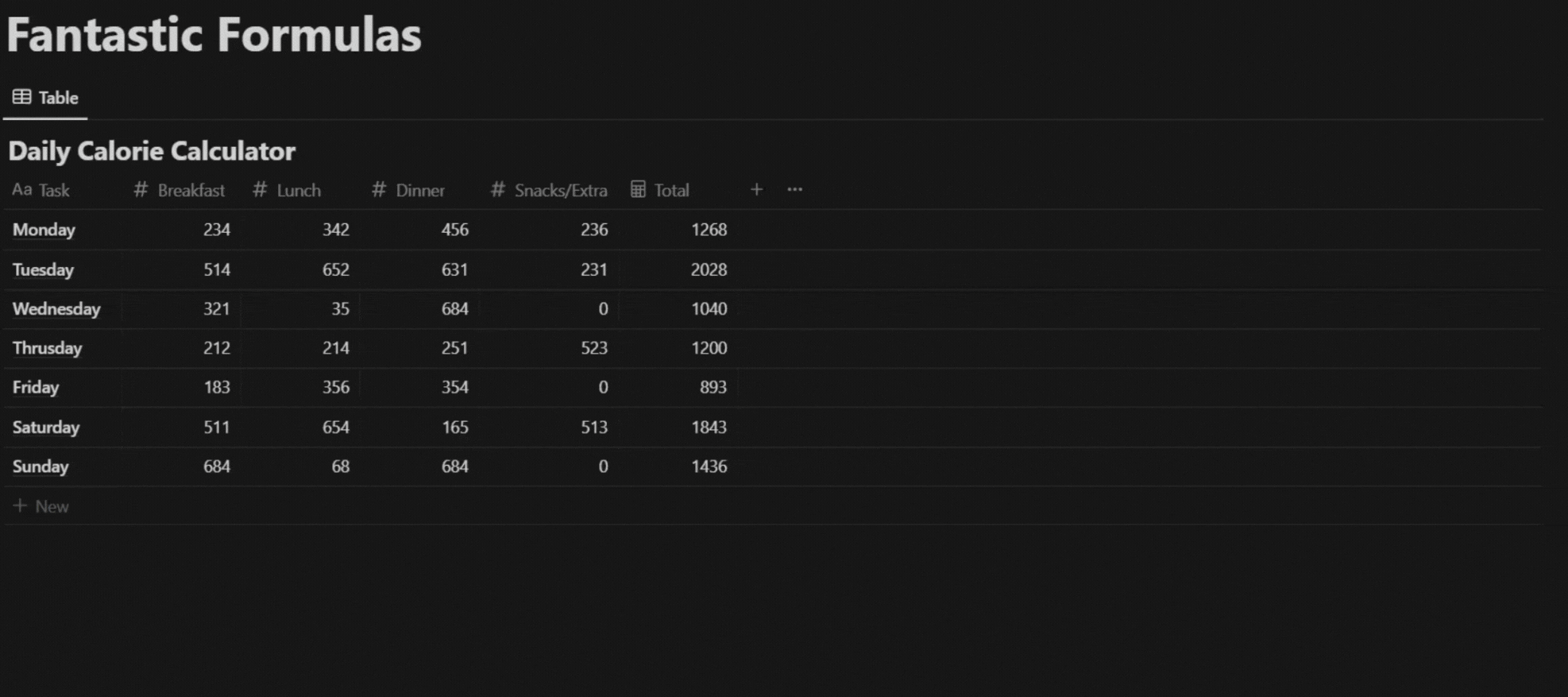
2. Subtraction - subtract() or -
The subtraction operator is used to find the difference between two values. For example, the formula "subtract(10, 5)" would return the result "5". To use the 'subtract' operator, you have to follow the following format:
subtract(number, number)Say we track the amount of calories burned in a day. And we want to check the amount of excess calories at the end of the day. We can do that by simply subtracting the values of 'Calories Burned' from Total calories consumed in one day. There are two ways to do that similar to the add function, Either using the format shown above or using the - sign. 🔽
subtract(prop("Total"), prop("Calories Burned"))prop("Total") - prop("Calories Burned")As you can see below, our formula works perfectly! 🔽
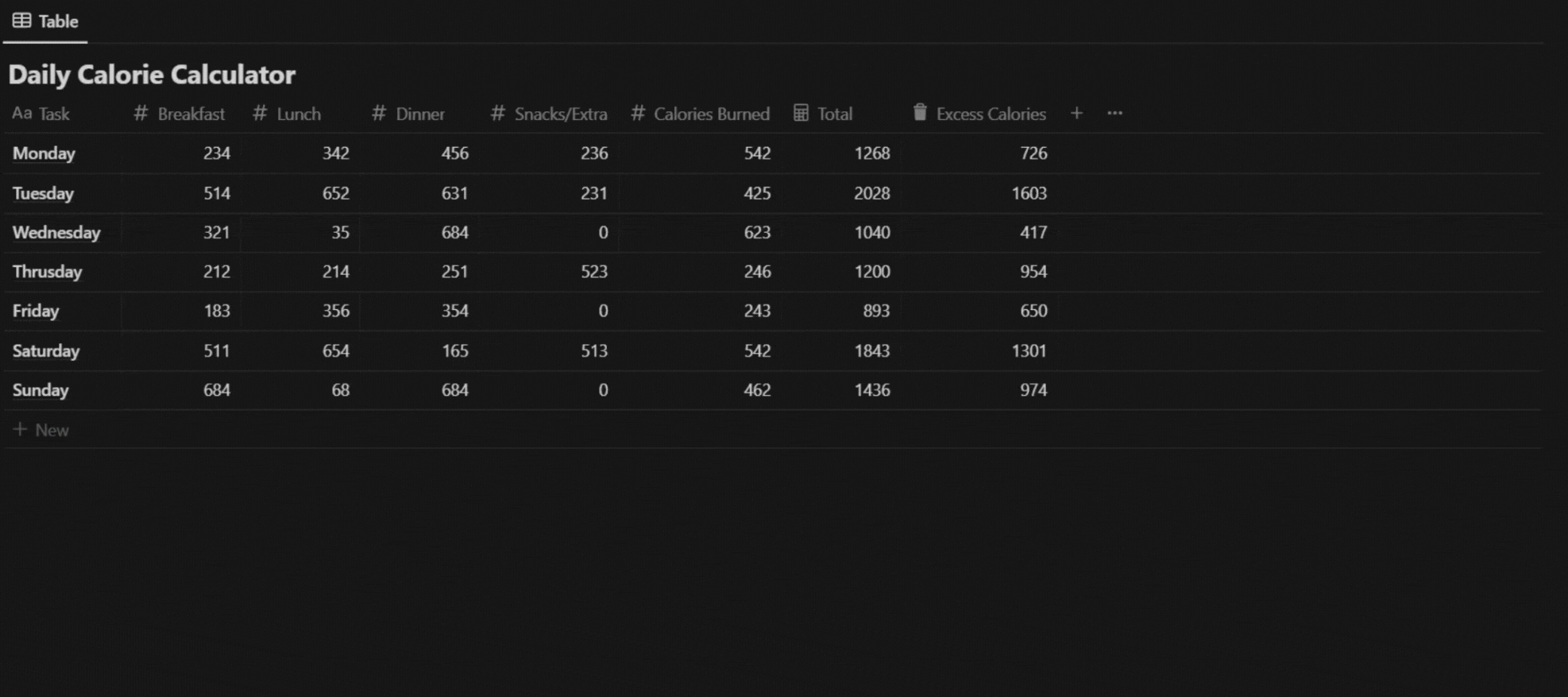
3. Division - divide() or /
The division operator is used to divide one value by another. For example, the formula "divide(10, 5)" would return the result "2". To use the 'divide' operator, you have to follow the following format:
divide(number, number)Let's say we want to track the average amount of calories per meal everyday. This can be done by dividing the total amount of calories consumed by number of meals in one day. There are 2 ways to do it, similar to the add function, Either by using the format shown above or using the / sign. 🔽
divide(prop("Total Cal."), 3)prop("Total Cal.") / 3As you can see below, our formula works perfectly! 🔽
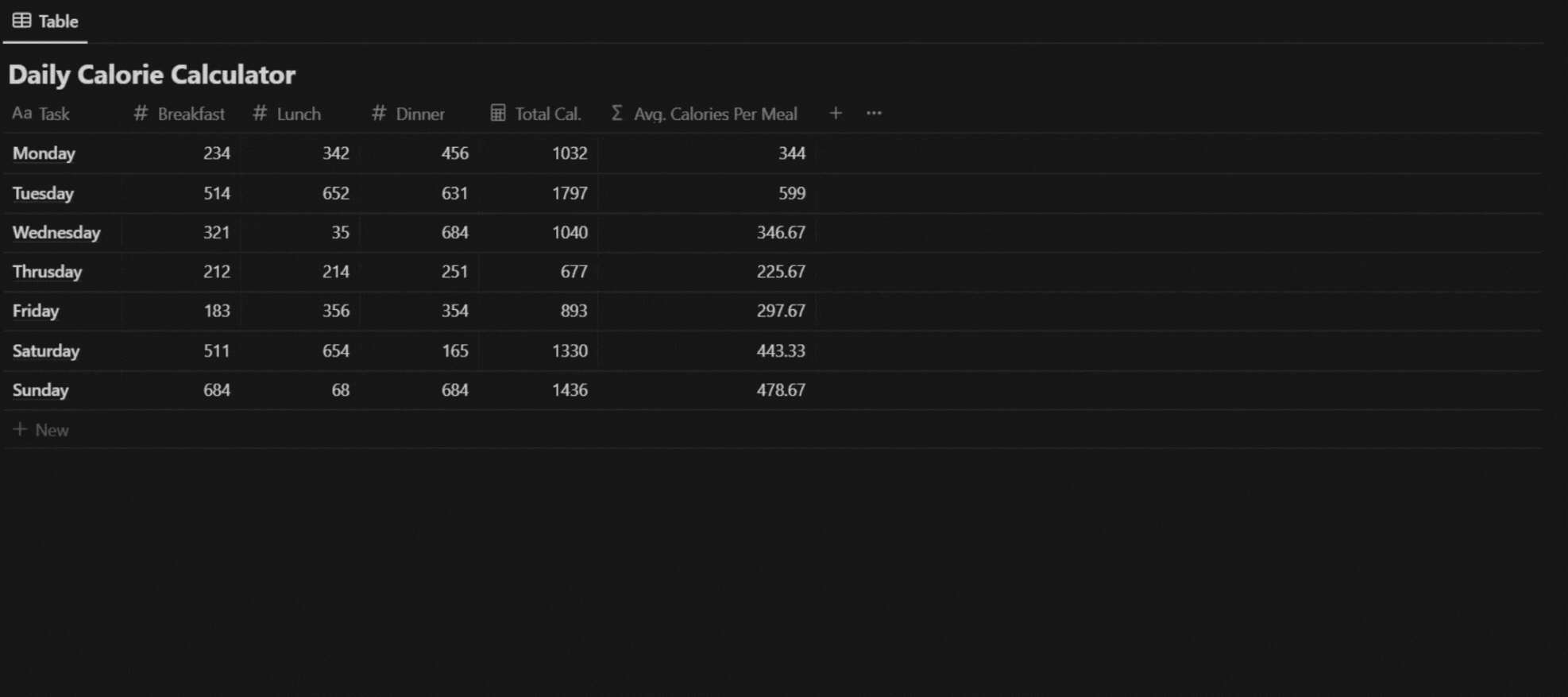
4. Multiplication - multiply() or *
The multiplication operator is used to multiply two or more values together. For example, the formula "multiply(5, 5)" would return the result "25". To use the 'multiply' operator, you have to follow the following format:
multiply(number, number)Say we have a daily goal for the amount of calories we want to burn in one day and we want to calculate how close we could get to the goal at the end of each day. This can be done by dividing the amount of calories burned by the goal and then multiplying it by 100. We already know how to use divide operator in formulas.
Now there are 2 ways we can do this. Either using the format shown above or using * and / signs. 🔽
multiply(divide(prop("Calories Burned"), prop("Goal")), 100)prop("Calories Burned") / prop("Goal") * 100As you can see below, our formula works perfectly! 🔽

Conclusion
Now you know how to use the first 4 basic formula operators in Notion. By using these operators and functions, you can perform a wide range of calculations and display the results in your Notion pages and databases. The ability to use custom formulas can greatly enhance the functionality and usefulness of your Notion setup. 💪🏻
I hope you enjoyed reading this article. In the next one, I will tell you about the remaining basic operators. So don't forget to check back! 👀
Remember to check out the whole Fantastic Formulas series for a complete and comprehensive guide on Notion formulas! ⚡
By the way, you can grab this Free Notion template - 100+ Notion Shortcuts Cheatsheet to help you work more efficiently! 💯
Don't forget to follow us on 🐦 Twitter for helpful tips, daily updates and special deals. 🔥