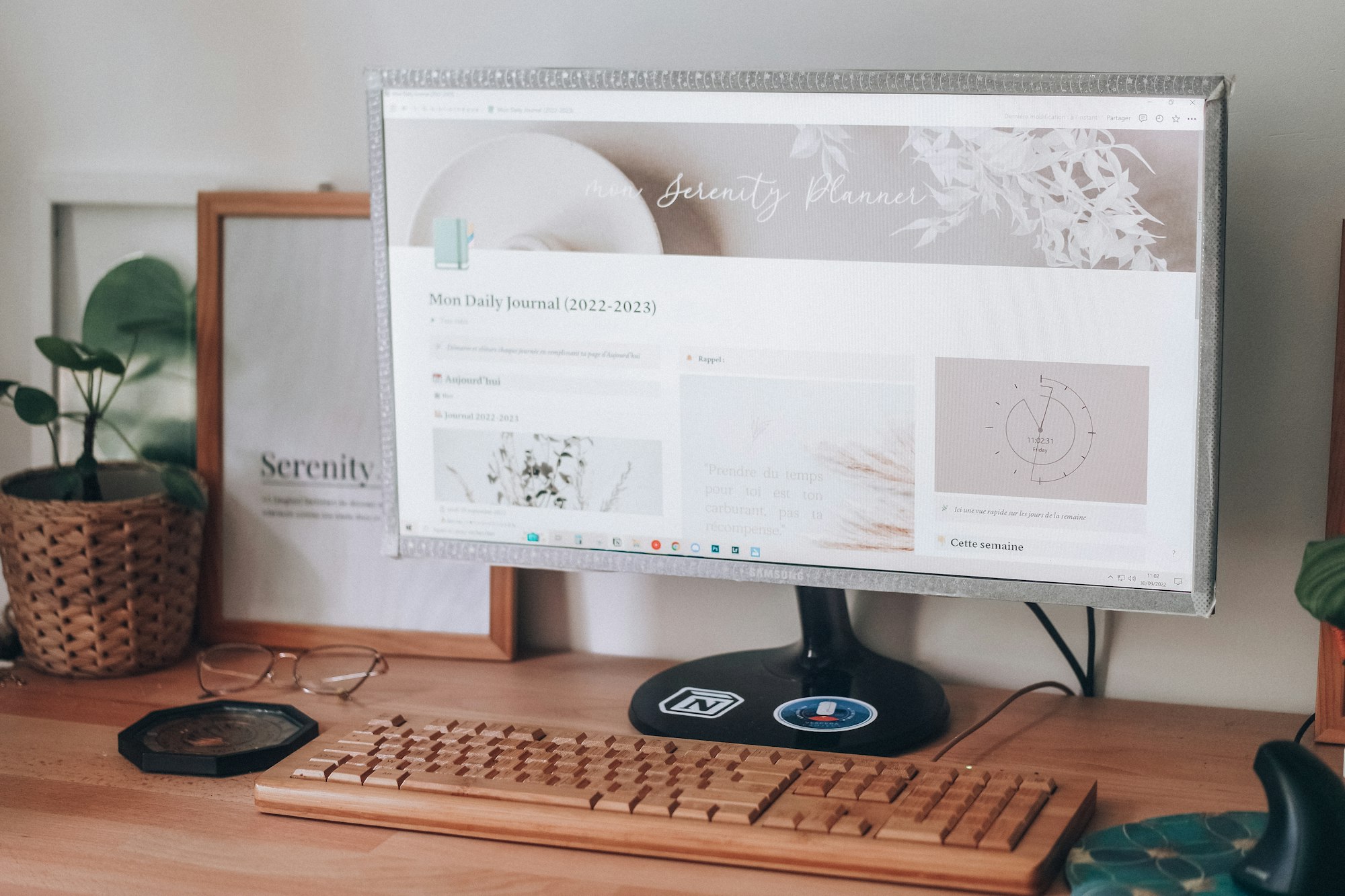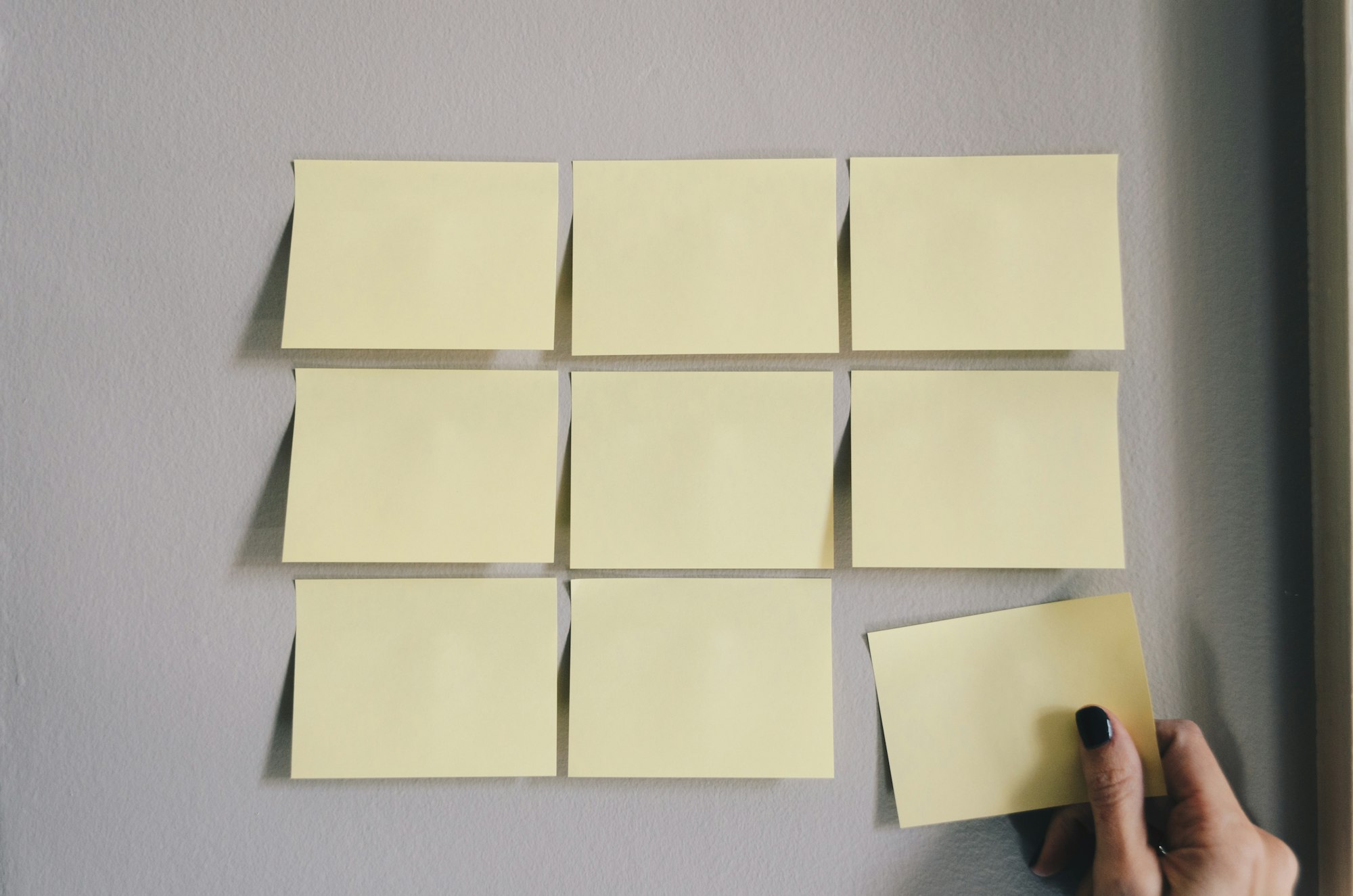How to auto change tag based on value of another property?
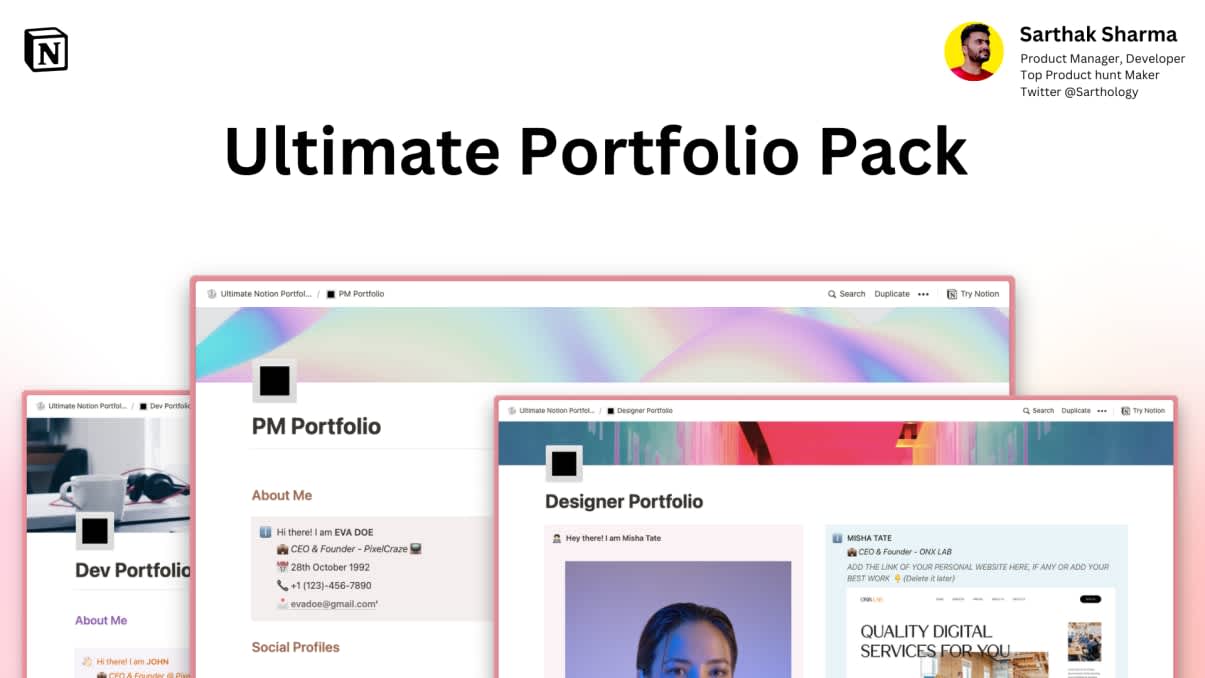
Ultimate Portfolio Pack
A game-changing collection of Notion portfolios that revolutionize how you showcase your professional journey. 💯
Get it Now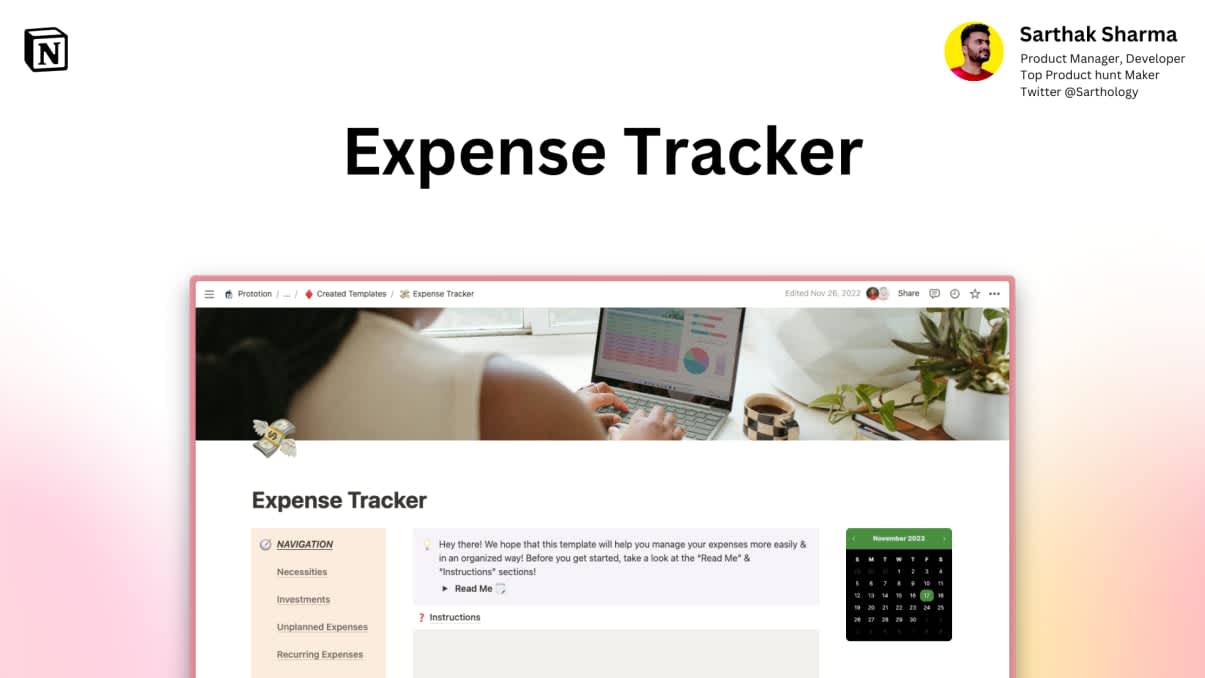
Expense Tracker
Mismanaged budgets are a thing of the past! Stop worrying, Start tracking!
Get it NowToday we will show you how you can automate 🔄 the change of particular tags with change in another property in a Notion Database 📃! Just follow these easy steps and you are good to go 🚀!
Take this example to make it easy to understand! Say we have a database with tasks 🤹🏻♀️ and the tasks have two properties! One is Status and the other one is Priority! Now when the task is completed, it's natural that we don't need the database to show its priority anymore! Lets move to the first step! 🔽
Step 1
Open your database and create a new property. Select Formula in Advanced Properties! ✅
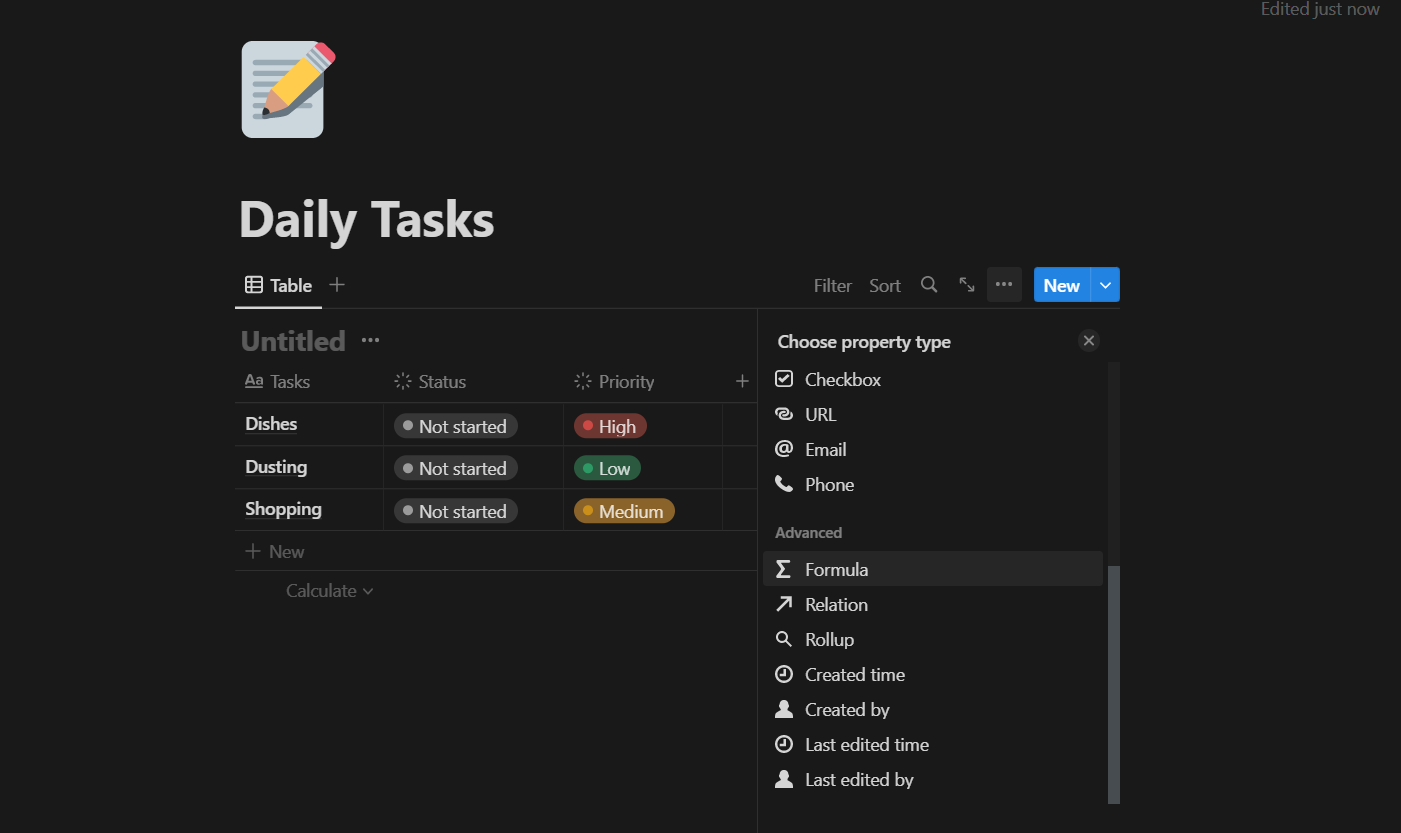
Step 2
Now we are going to use a simple formula 🧪 so that when Status is set to done, Priority will automatically be changed to blank!
Use the formula given below 🔽
➡ if(prop("Status") != "Done", prop("Priority"), "") ⬅
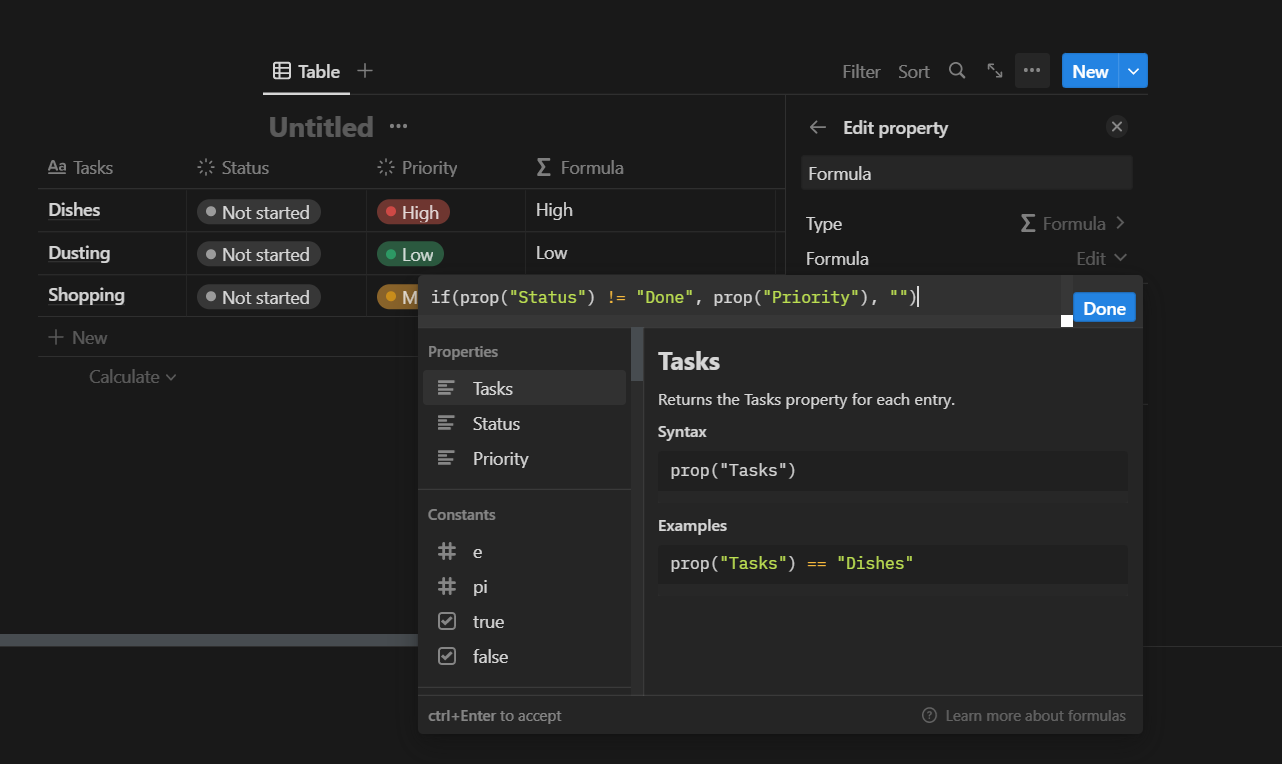
- 'Status' is the name of the property that represents the status of the tasks.
- 'Done' is the value of 'Status' that represents a completed task.
- 'Priority' is the name of the property that represents Priority of the tasks.
Step 3
At last, hide the 'Priority' Property from view and test the Formula by changing the status of any task to 'Completed/Done' ✅
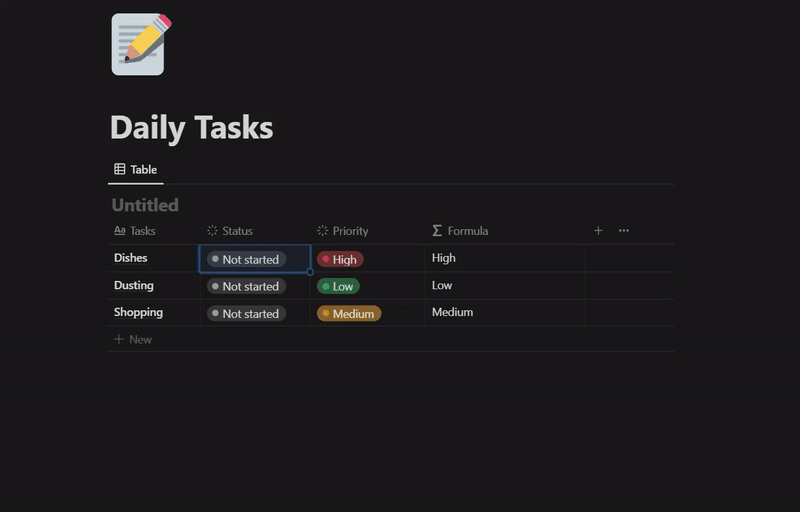
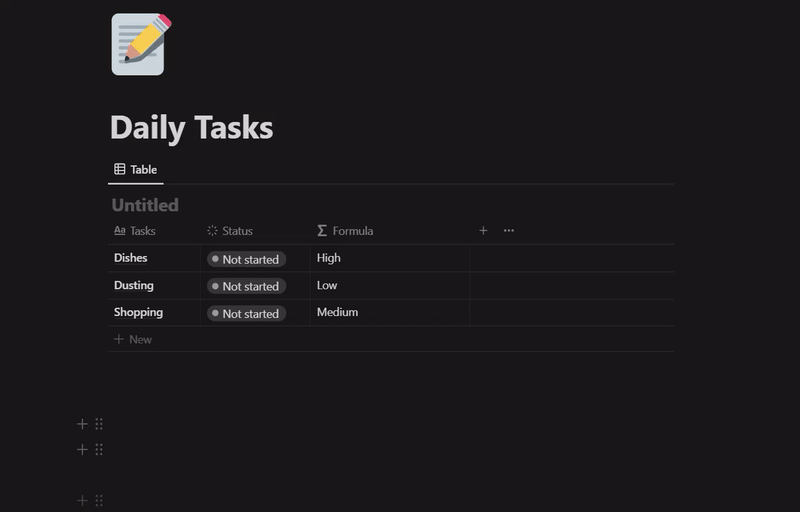
Conclusion
I hope this article was easy for you to understand and I hope you liked it! Now you can use the above mentioned formula 🧪 and follow the steps to use this in your own database!
Check out our Twitter Account 🐦 for daily updates, new Template launches and fresh deals! If you have some useful Notion tips or Tricks that you want to share with other Notion users, you can write for us! Contact us on Twitter or send us an e-mail at help@prototion.com