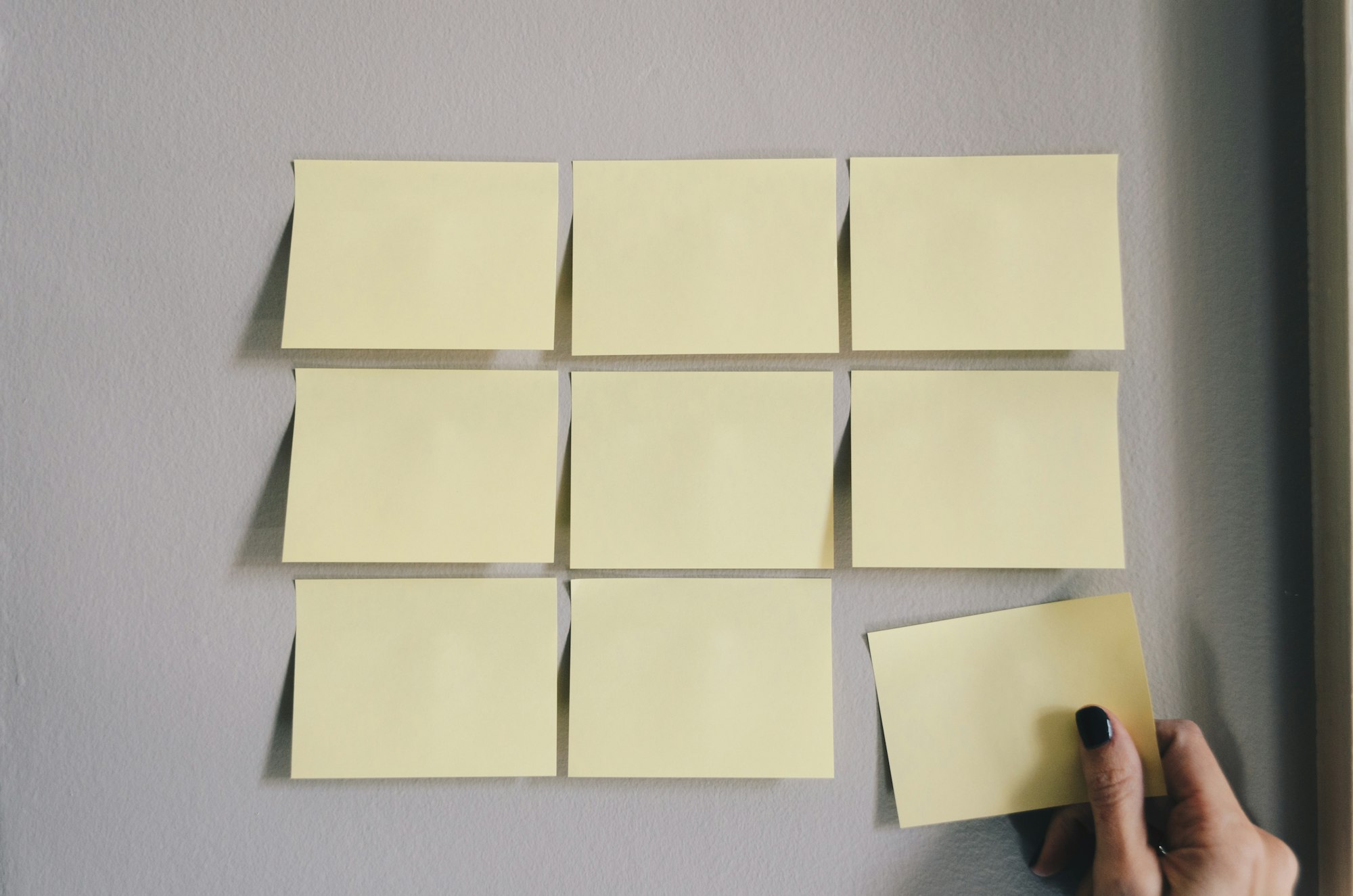Using the New Notion API to Integrate Google Forms
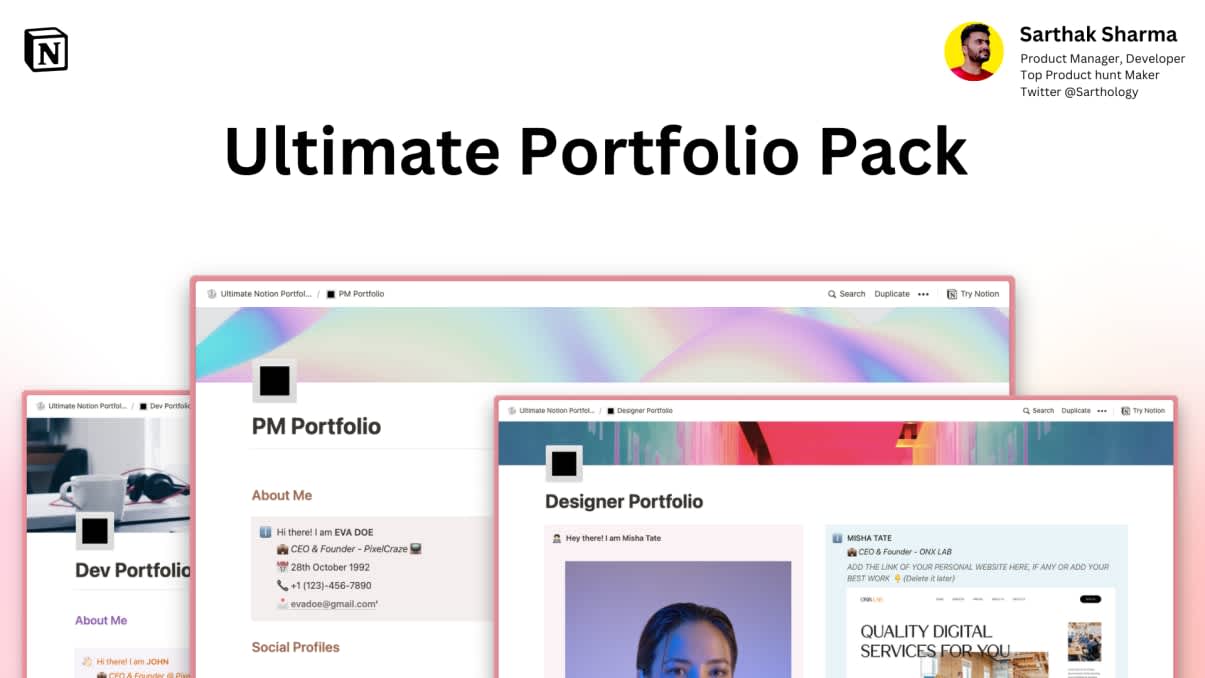
Ultimate Portfolio Pack
A game-changing collection of Notion portfolios that revolutionize how you showcase your professional journey. 💯
Get it Now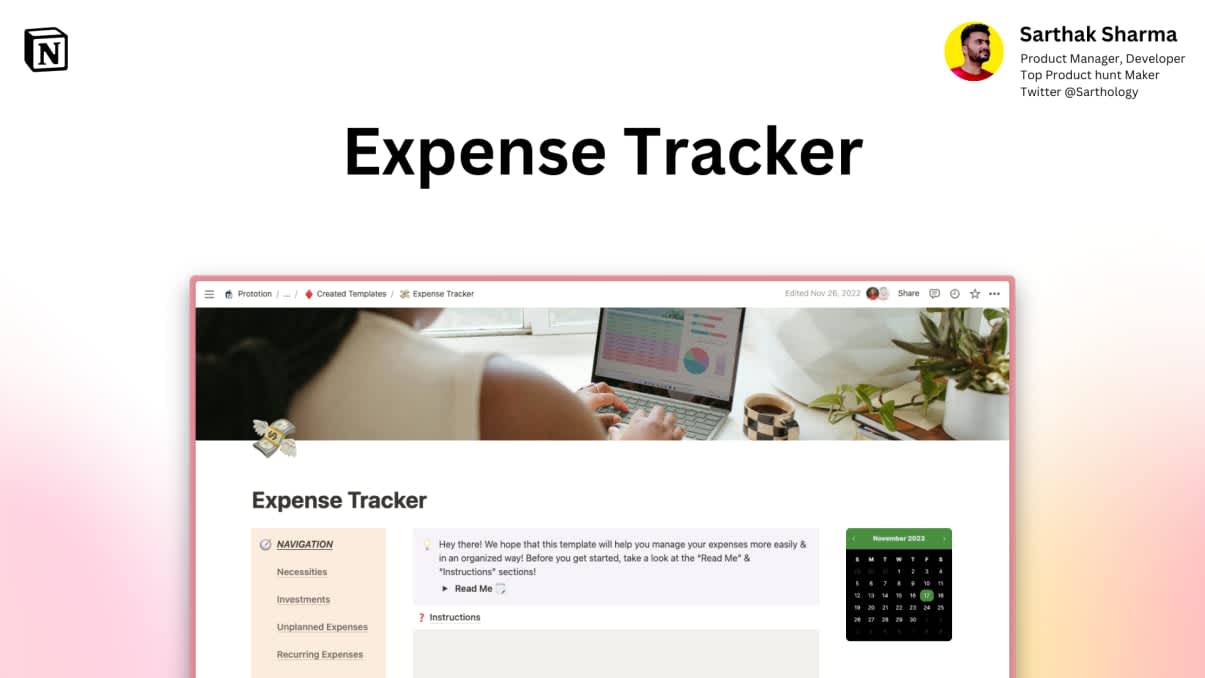
Expense Tracker
Mismanaged budgets are a thing of the past! Stop worrying, Start tracking!
Get it Now
What even is an API in the first place?
An API stands for - Application Programming Interface. It is through APIs that apps like Google Calendar can sync information with Apple Calendar, for instance. APIs help an app give commands to other external apps to perform an operation and lets the app take care of all the things you want them to get done.
But before I start with the new notion API - if you haven’t used Notion ever before and are curious about how it helps transform your professional and personal life, I highly recommend that you check out our - Introductory Notion Article to give you a head start.
What is Notion's New API ?
All the technicalities about this new API for non-coders and coders alike have been posted on Notion’s page. This new API lets you actually connect all of your third-party apps and systems to your Notion database.
Integrating Google Forms with Notion Using Automate.io or Zapier
Before integrating stuff into your Notion template, you’ll need to purchase automate.io or Zapier - both are quite similar so you can choose the one you prefer based on features and pricing. I’m going to be using automate.io here.
- Create a Google form.
2. Next, click on the ‘make spreadsheet’ button on the right of your Google form. Without enabling it you won’t be able to integrate the form into Notion using automate.io.
3. Next, you will need to make your Notion database to store all of your Google form responses
4. Now, in the trigger box, you’ll be asked to choose the spreadsheet that you want to link to Notion - from the dropdown menu, choose the spreadsheet you want to link to Notion. (This will inherently copy all of the data from the spreadsheet into your Notion database)
Now, an action window will appear, choose Notion.
5. After selecting Notion from the apps list, you’ll be asked to choose the action to be done when a person fills up your Google form.
Select - ‘open page’. And then choose the database that you want to save that information (page) into.
Remember:
If you don’t get an option showing the database you wanted to link to your Google Form, make sure that you click on "Share" and invite automate.io - then you’ll get that option!
Next in the series, I will be sharing ways you can track your most retweeted and liked Tweets using Notion, so stay tuned !